Launch X431 Pro Mini Bluetooth Tablet Quick Guidance
Abgestimmtes Produkt:
- Art.-Nr. SP291
- Ausverkauft
X-431 PRO MINI is a Android-based vehicle trouble diagnostic tool, it achieves full car model and full system vehicle trouble diagnosis, which includes Reading DTCs, Clearing DTCs, Reading Data Stream,Actuation Test and Special Functions. It has special functions, better than X431 Diagun III/ X431 IV, X431 Pro Mini taking advantage of mobile internet, support full system diagnosis for more than 150 European, American and Asian models.
Launch X431 Pro Mini User registration
Launch X431 Pro Mini User registration
Tap “Login” on the upper right corner of the main menu screen:
 If you are a new user, tap “New Registration”. See below picture.
If you are a new user, tap “New Registration”. See below picture.
 Note: To obtain better service, you need to provide real information.
Create App account: fill in the information in each field and then tap “Register”, a screen similar to the following will appear:
Note: To obtain better service, you need to provide real information.
Create App account: fill in the information in each field and then tap “Register”, a screen similar to the following will appear:
 Activate the VCI module:
In the above figure, input the Serial Number and Activation Code, which can be found in the password envelope.
Activate the VCI module:
In the above figure, input the Serial Number and Activation Code, which can be found in the password envelope.
 Note: To exit and activate it later, tap “Skip”. In this case, you can activate your connector by tapping “Activate Connector” in “Personal Center”.
Tap “Activate”, a dialog box pops up saying congratulations! You have successfully completed your registration; the next step is to download the diagnostic software
X-431 PRO MINI Tablet
Note: To exit and activate it later, tap “Skip”. In this case, you can activate your connector by tapping “Activate Connector” in “Personal Center”.
Tap “Activate”, a dialog box pops up saying congratulations! You have successfully completed your registration; the next step is to download the diagnostic software
X-431 PRO MINI Tablet
It is used to receive and analyze the lived vehicle data from the VCI module, and then indicate the test result.
VCI Module (only applies to 12V cars)
The VCI module works as a vehicle communication interface device, which is designed to read the vehicle data and then send it to X-431 PRO MINI tablet via Bluetooth.
Notes:
Remember to remove the VCI connector from the DLC if it keeps unattended.
Please re-insert the VCI connector into the slot on the back of the tablet after use to avoid loss.
Charging & Turning on
1. Connect the power adaptor to the USB port of the tool
2. If the tool is being charged, a charging indicator displays. Once the indicator turns, charging is complete.
3. Pressing the POWER button will start the tool and enter the home screen.
Note: on first use of the tool, or if the tool remains idle for a long period of time, there may be insufficient battery power to start the tool. Please charge for a minimum of 5 minutes before attempting to turn it on again. Please use the power adaptor included within the kit to charge the tool. No responsibility can be assumed for any damage or loss caused as a result of using any power adaptor other than the one supplied.
Launch X431 Pro Mini Wi-Fi Set up
X-431 PRO MINI tablet supports Wi-Fi connection. To enable you to surf the Internet, REGISTER App, launch remote diagnosis and update the diagnostic software etc, please follow the steps below to configure the network:
1. On the home screen, tap “Settings” > Wi-Fi.
2. Slide the Wi-Fi switch to ON, the system starts searching for available Wi-Fi networks.
3. Select a wireless network. If the chosen network is open X-431 PRO MINI will connect automatically, if the selected network is encrypted, a network password will need to be entered.
4. When “Connected” appears, it indicates the tablet is properly connected to the Internet.
Preparation & Connection
1. Preparation
1) Switch the ignition on;
2) The vehicle battery voltage should be 9-14V;
3) Throttle should be in a closed position.
2. Locate vehicle’s DLC socket
The DLC (Data Link Connector) provides standard 16 pins and is generally located on driver’s side, about 12 inch away from the center of dashboard. See Figure DLC Location. If DLC is not equipped under dashboard, a label indicating its position will be given, in case no DLC is found, please refer to Automobile Repair Manual.
3. Connection
Select the desired diagnostic connector according to the vehicle DLC type and then follow the steps below to proceed:
1. For vehicles equipped with universal OBD-II diagnostic socket, plug the VCI module into the vehicle’s DLC directly or use the OBD II extension cable to connect the VCI module and the DLC.
2. For vehicles not equipped with OBD-II management system, do the following:
1) Select the corresponding non-16pin connector.
2) Plug the non-16pin end of the connector into the DLC socket, then connect the other end to the OBD I adaptor, and then tighten the captive screws.
3) Connect the other end of the adaptor to the VCI module.
4) To supply power to OBD I adaptor from:
A. Battery Clamps Cable: Connect one end of the battery clamps cable to vehicle’s battery, and the other end to the power jack of OBD I adaptor, or
B. Cigarette Lighter Cable (optional): Connect one end of the cigarette lighter cable to vehicle’s cigarette lighter receptacle, and the other end to the power jack of OBD I adaptor.







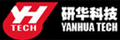








![[2 Years Free Update] Global Version Launch X431 Pro Mini Bluetooth Diagnostic Tool Powerful than Diagun](/upload/pro-sm/20041515870158389468.jpg)



