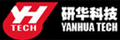New Renault-COM Bluetooth User Manual& Installation Guide

In this blog you can know how to install and use new arrival Renault-COM Bluetooth Diagnostic Interface software. Below part will guide you step by step:
Renault-COM Bluetooth Diagnostic Interface has same function as Renault CAN Clip but cheaper than CAN Clip!
Renault CAN Clip price: about €104.99/ €149 + delivery fee (differ from versions)
How to install Renault-COM Bluetooth software for Renault/ Dacia?
Step1. Download Net Framework 4.0.exe or 4.0 above in your laptop in advance.
Disable ALL available networks before install or use Renault-COM software.
Step2. Open “My Computer” then CD-ROM “ASP_REN (E:)”, copy all files to desktop.
Install Net Framework: double click Net Framework software icon on desktop to start the Setup.
Step3. First check the box “I have read and accept…” then click “Install”.
Wait a while and Net Framework installation complete, click “Finish”.
Step4. Open “SuperScan_10-02-13”, select language as English then click “OK”.
Click “Install” and wait a while, you will see the install wizard as below. Click “Next”→ “I accept…”→ “Next” → “Next” → “Install” → “Finish”.
How use Renault-COM Bluetooth software to diagnose Renault cars?
Before use you should set Bluetooth first!
1. Click the Bluetooth icon to choose “Open Bluetooth Settings”.
Click “Add” you will see “Add Bluetooth device wizard”, check the box “My device is set up and ready to be found” then click “Next”.
2. Choose new device “AutoScan& Programming”, click “Next”.
Choose the option “Use the passkey…” input “1234” then click “Next”.
Add Bluetooth device wizard complete, click “Finish”.
3. Click Bluetooth “AutoScan& Programming” and “OK”. Now Renault-COM Bluetooth setting finish.
Open “SuperScan Manager”, choose the language you use then click “Continue”, “OK”.
You need to fulfill personal information part. Just enter “1” in name blank and you can continue.
Click “Auto Detect” then “Test Connection” to test everything is OK to go on.
You should enter two activation codes, one for EOBD-OBDII, one for RENAULT. You can check them at the Read Me file.
Click “Diagnose”→ “New Vehicle” → “Renault” → “Create”.