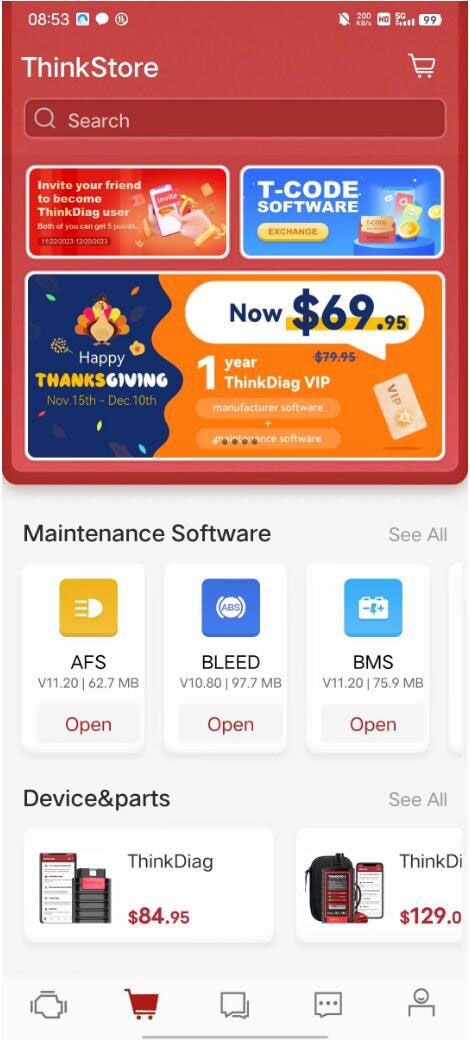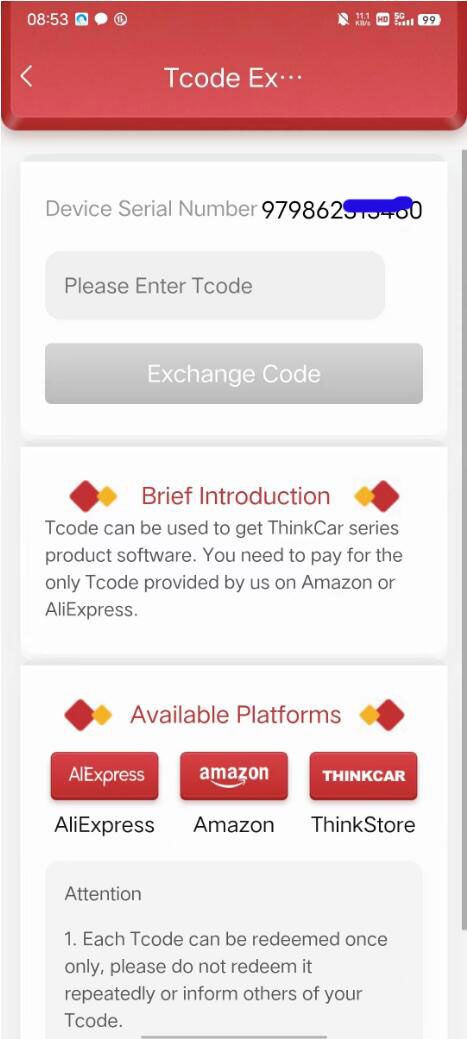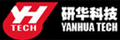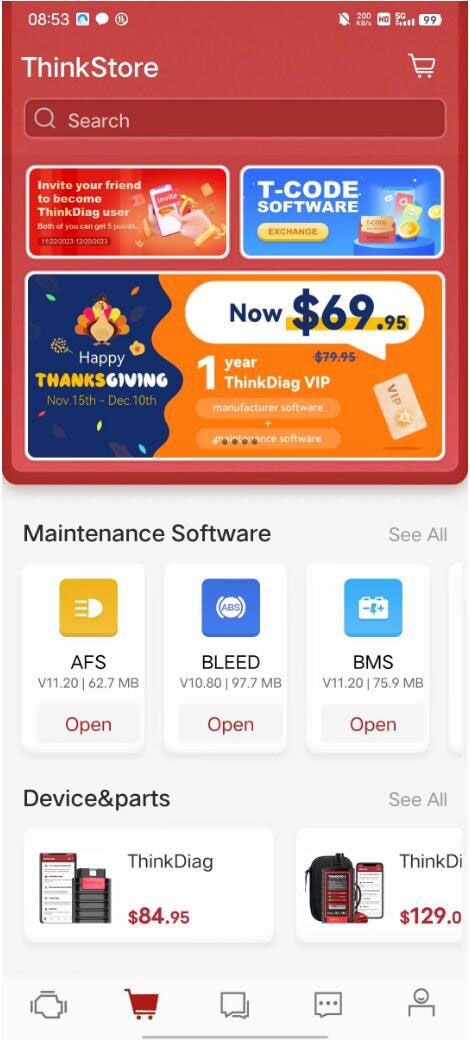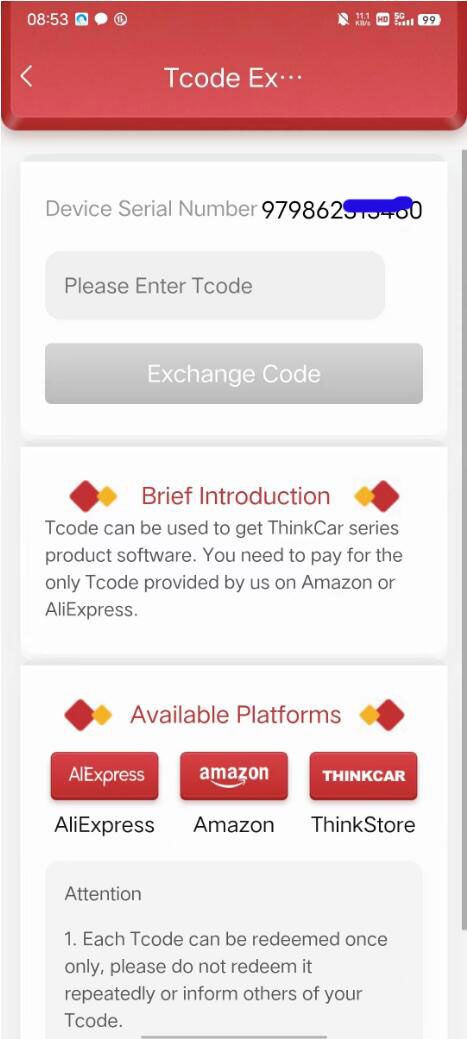How to use Thinkdiag OBD2 Scanner
Abgestimmtes Produkt:
Latest price:€89.00$94.34£77.33€84.00$89.04£72.996% off
- Art.-Nr. SC511-C
- Kostenloser Versand
THINKCAR THINKDIAG is an automotive diagnostic device more powerful than easydiag, which supports full systems diagnsis for the car and 16 kinds of reset functions.
with All Car Brands License Activated and 1 Year Free Update Online
How to use Thinkdiag OBD2 Scanner
How to use Thinkdiag OBD2 Scanner ?
1. Download ThinkDiag App:
Search
“ThinkDiag” in App Store or Google Play. ThinkDiag App is FREE to download. (as shown in the figure below)
2. Sign In or Sign Up:
If you already have a Thinkcar Tech account, please sign in with your Thinkcar Tech account; If you do not have one, please sign up for an account. Please note that one Thinkcar Tech ac-count is common for all products from Thinkcar Tech company.
3.Open the ThinkDiag App, click on “Sign Up”.
Input your username, email, and verification code (which will be sent to the email you input), then create your own password. Click on
“Sign Up” and finish.
4. Activate a ThinkDiag Device:
After the registration, there will be a notification of
“Activation Code”. Click on
“OK” to open the activation page, you need to input the serial number and a 8-digit activation code of your ThinkDiag device.
5. Download Diagnostics Software:
After the activation, go to
“ThinkStore” to download diagnostics software. Each ThinkDiag de-vice comes with 2 FREE diagnostics software for one year. Please select the software based on your vehicles, and download the corresponding software.
6. Insert the ThinkDiag Device into OBDII port in Your Vehicle:
Usually, the OBDII port is located under the dashboard, above the pedal on the driver's side. Here are the 5 common positions of OBDII port (as shown in the figure below). Insert the ThinkDiag device, there will be a green light which indicates the device is powered on.
7. Bluetooth Connection:
Open the ThinkDiag App, it will automatically search to activated device and connect via Bluetooth in the App.
8. Start to Use Your ThinkDiag Device:
After the bluetooth connection, you can use all the functions of your ThinkDiag device such as: All Systems Diagnostics, Maintenance&Service Functions, OBD II Diagnostics, Thinkcar Re-mote Diagnostics.
Thinkdiag OBD2 Scanner Update Steps by using Tcode
In ThinkStore App, click T-Code Software icon, Enter Tcode and press Exchange Code.